If you've been paying any attention at all to Facebook's Privacy changes, you may have noticed that Facebook has been shifting things so that more and more of your information is publicly available by default. It used to be that Facebook privacy settings were simple and comprehensive.
Here's a graphic from the New York Times depicting the current myriad of privacy options that must be set individually:
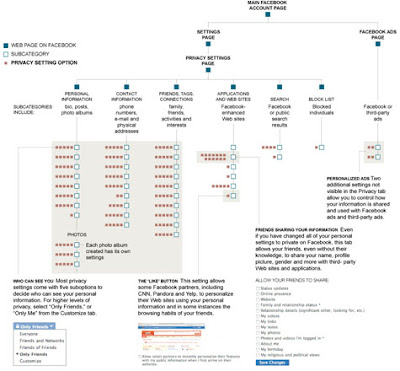
"The new opt-out settings certainly are complex. Facebook users who hope to make their personal information private should be prepared to spend a lot of time pressing a lot of buttons. To opt out of full disclosure of most information, it is necessary to click through more than 50 privacy buttons, which then require choosing among a total of more than 170 options."
Nick Bilton from Price of Facebook Privacy? Start Clicking
Since Facebook's privacy settings can be tricky, here's a tutorial to help you save your privacy from Facebook:
Step one:
Step one is optional but if you play Facebook games and add people for those games, it is highly recommended. On the Home page, click "Friends" on the Left hand side bar. Along the top of the page is a button, "+ Create a List". This will allow you to set-up of lists of friends. If you play Facebook games then you should create at least one list with all the people that you don't know and wouldn't want to see certain types of personal information.
Step Two:
Go to the Facebook header: Account>Privacy Settings. It should give you the screen pictured below. This is the home base for your Privacy Setting needs.
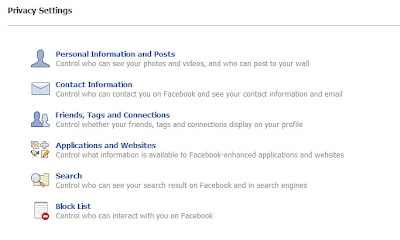
Step Three:
Go to "Personal Information and Posts". The default setting for everything is that your information is visible to "Everyone". Since this is your personal information, I would recommend that you set everything to "Friends only" or "Friends of Friends".
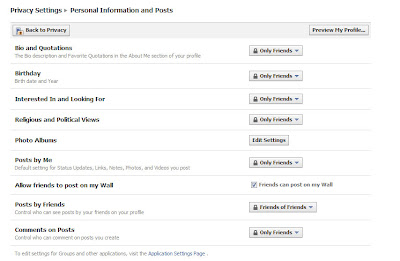
Step Three A:
On the "Personal Information and Posts" page click the "Photo Settings" buttons. You should definitely set your photos to "Friends Only". If you add friends for games I would use the "Customize" option and hide the photos from the list(s) containing those friends.
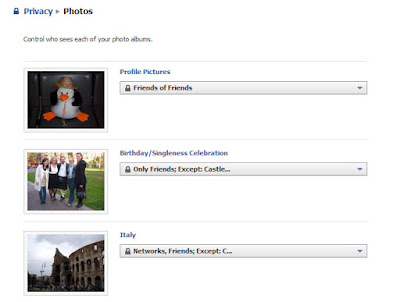
Step Four:
Go back to the "Privacy Settings" page and click "Contact Information" which should give you the page shown below. This is another page that you should set to "Friends Only" at the very least. For maximum security, you can choose not to provide any of this information to Facebook or use "Customize" to set the information to "Only Me".
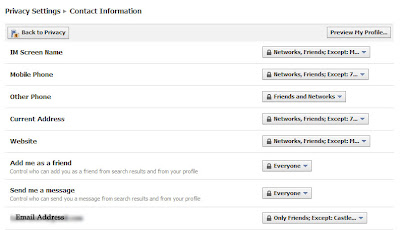
Step Five:
Return to "Privacy Settings" and go to "Friend, Tags and Connections". This settings on this page are less critical so set the restrictions here depending on your level of comfort. There are a few settings that I would recommend that you are more careful with: Hometown, Education and Work, Friends, and Family.
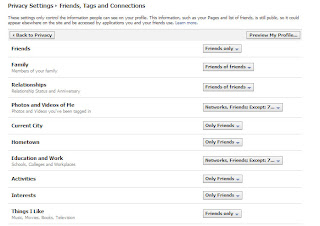
Step Six:
Go back to "Privacy Settings" and go to "Search". Set the "Facebook Search Results" to whatever setting you are comfortable with. If you have your other settings tight enough there should be very little to see on the Facebook search. The "Public Search Results" option makes your basic profile information available to search engines like Google. Uncheck the box if you don't want your Facebook profile to come up in searches.
Step Seven:
Return to "Privacy Settings" and go to "Applications and Websites". I'll go through most of these separately but there is one setting to change on this page: "Activity on Applications and Games Dashboard" which can be set according to your own preferences on who gets to see what applications you use.
Click "What you Share" and read what it has to say. As a summary: it says that every application that you add gets access to any information visible to everyone and other basic information. I would recommend going through the list of applications that you've added and remove the ones that you don't use.
Return to "Applications and Website" and click on "What your friends can Share about You". This sets what the applications that your friends have added can see about you. I would recommend unchecking everything on the page.
Return to "Applications and Websites" and click on "Instant Personalization Pilot Program". The instant personalization automatically connects your Facebook profile to some sites when you visit them and shares your information. I recommend unchecking the box and going one step further and blocking the Facebook applications associated with those sites.
This step isn't so much a privacy step as it is a security feature. Go to "Account Settings" under the drop down menu in the header. Under the section "Account Security" click change. The account security allows you to set the option to monitor when your account is accessed from a computer or mobile device that you haven't used before. Naturally, Facebook has this lovely security feature set on an opt-in basis.
Once you reach this point, your account should be both more private and a bit more secure. You can check your privacy settings by going to "Privacy Settings" and clicking "Preview Profile". This will allow you to see how your profile looks to other people.






No comments:
Post a Comment